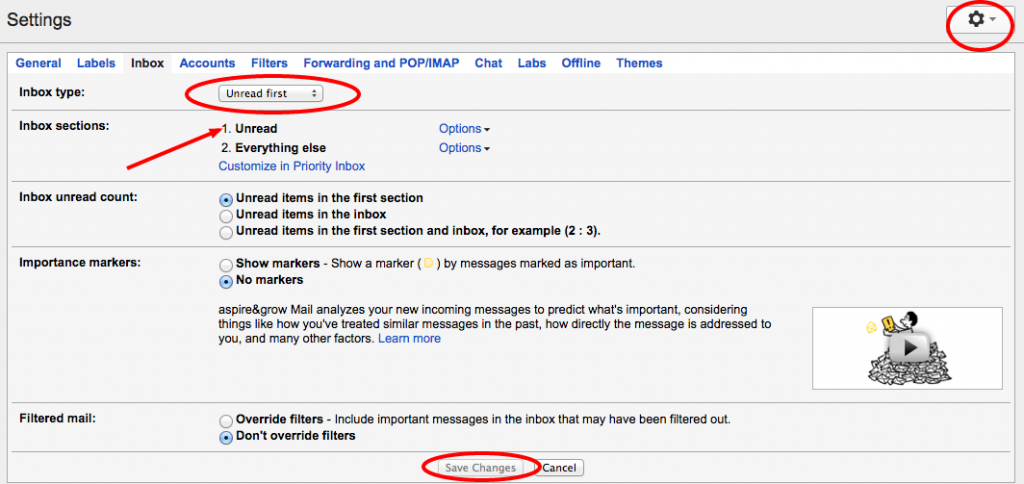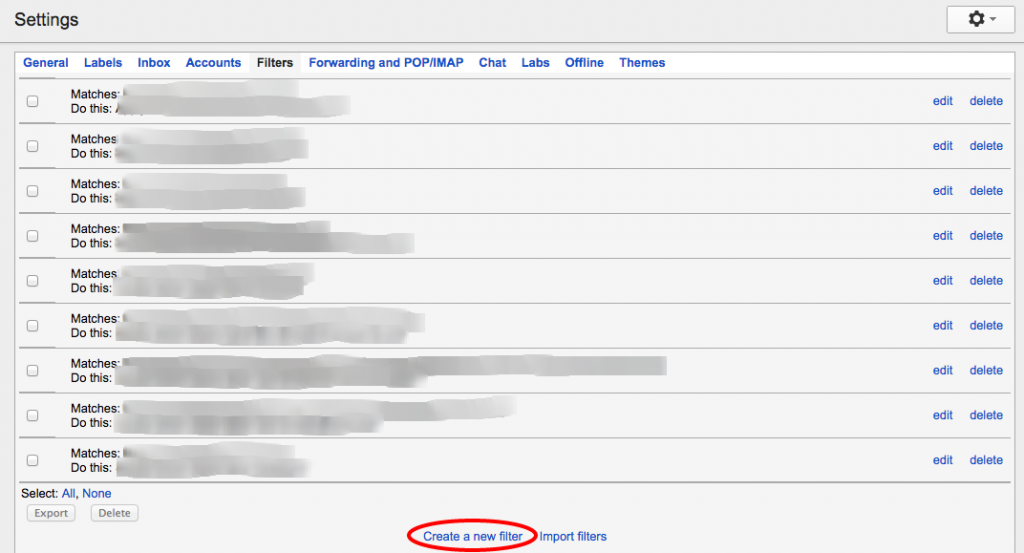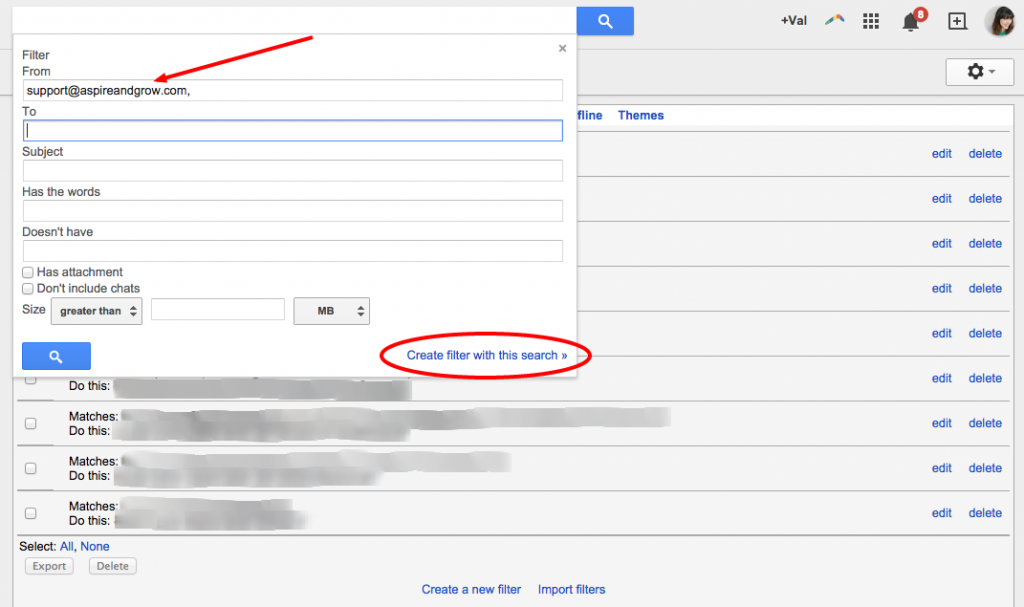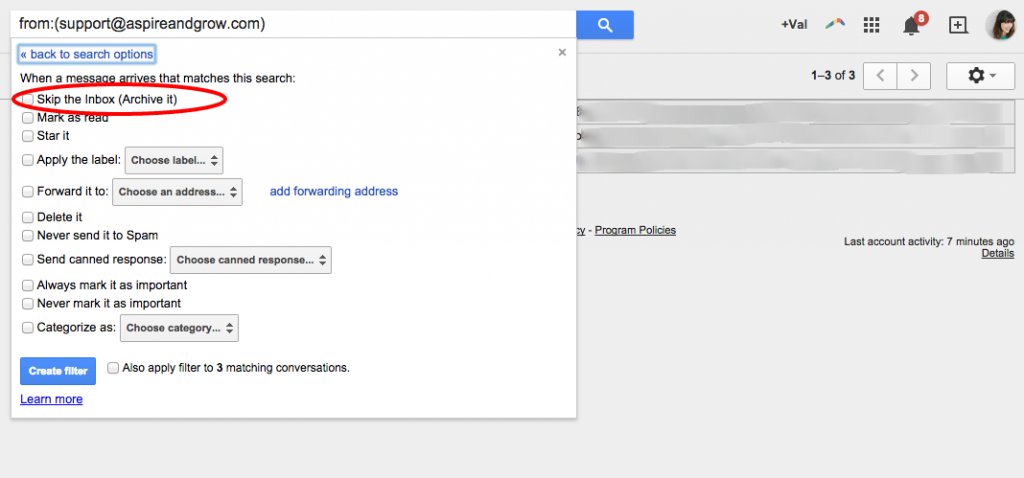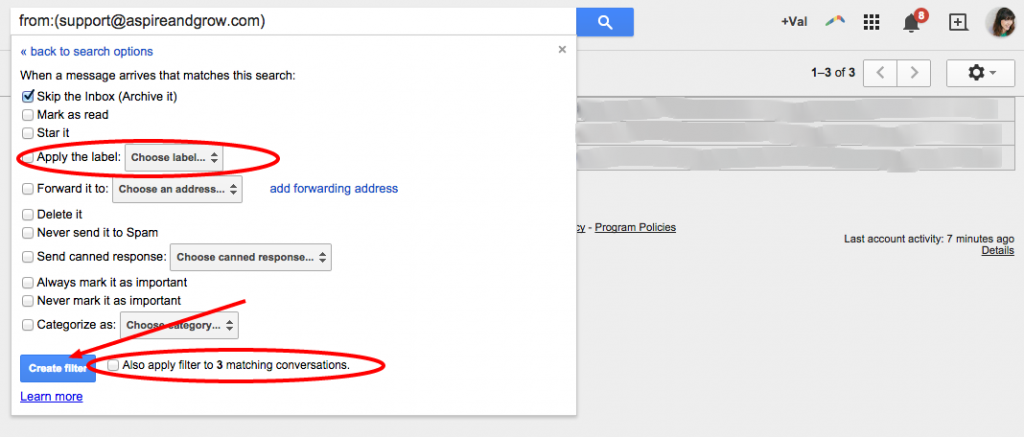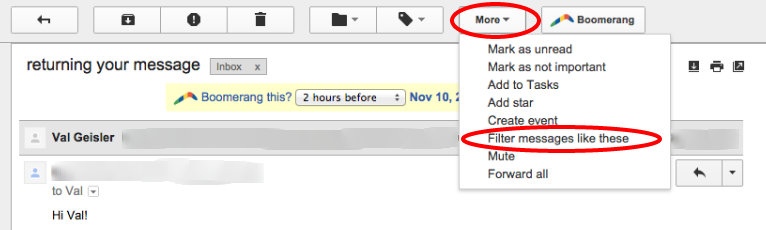Note: I am using the ever-popular Gmail for this test. If you don’t have Gmail, 1. I highly recommend it. 2. I’m sure there are ways to use this system in other mail programs and the steps may even be similar to what I’ll show you here.
In your settings page (it’s the little gear icon on the top right of your inbox), click on Inbox at the top in blue. Choose the dropdown for Inbox type and select “Unread first”. Your inbox selections will pop up and should read: 1. Unread 2. Everything else BAM. All of your unread mail will appear on top until you mark it as read. Don’t forget to hit Save Changes at the bottom. Step 1 complete. It looks like this:
Filters are your best friend when it comes to inbox organization. The one thing I hear all the time is “But I’m afraid I’ll set them up wrong and lose emails!” Here’s how you I have mine set up and I (knock on wood) never lose an email. There are several steps here so hang tight and follow the pictures below.
In the same Settings page, choose Filters at the top in blue.
Select Create a New Filter at the bottom (I have over 35 filters and add new ones a few times a week based on my incoming emails)
Enter the incoming email address that you want to have sorted. You can also choose to sort by Subject if you know certain subjects can get categorized. (I sort all of my clients into their own folders/labels so I enter my client’s email address. You might have a “Newsletters” folder, a “Family” label, etc. Set it up so it works for you!) Hit “Create Filter With This Search”
Choose “Skip the Inbox (Archive It)”
Choose “Apply the Label” and add a new label that works for you. Give the label a new title and hit Create. (Note the checkbox at the bottom that prompts you to apply this label to past conversations – check that bad boy!)
Apply these labels to your incoming emails as well. When you open your email, use the More dropdown box at the top and choose “Filter messages like these”. Then you’ll go through the process listed above all over again. Here’s how that works:
Here’s to clear, clean, and organized inboxes everywhere!
xo